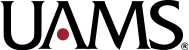Follow the steps below:
1. Click on Sign in

2. Sign in with username followed by @uams.edu. Click next.

3. Enter your UAMS domain password.

4. Click YES.

5. Download ZOOM
6. Click on: Sign In

7. Click on: Sign in with SSO. (See red arrow)

8. Enter UAMS in the box. (See red text)

9. Click on “Open Zoom” (See red arrow)

10. If you want to join a meeting click on “Join” (See red arrow)

11. Enter the meeting ID. (See red arrow)

12. Or if you got an email click on the link in your email to join the meeting!!